Introduction
Use the "sw" keyword followed by the Tenant name (partial match, starting letters), match is case insensitive.
Request
On Twitter by Dennis Doomen: https://x.com/ddoomen/status/1703744220438069470?t=_5UN81GFIODvRc1MzdkDjA&s=09
Solution Idea
Click on the Avatar: AutomationId: idna-me-control-avatar-trigger
Click on the Menu on the bottom to Switch - Find by Name/Type
AutoHotkey Code
Code is available in the Teams Library Lib/Teams.ahk -> Teams_SwitchTenant function
Teamsy usage
Use the "sw" keyword followed by the Tenant name (partial match, starting letters), match is case insensitive.
Pretty easy.

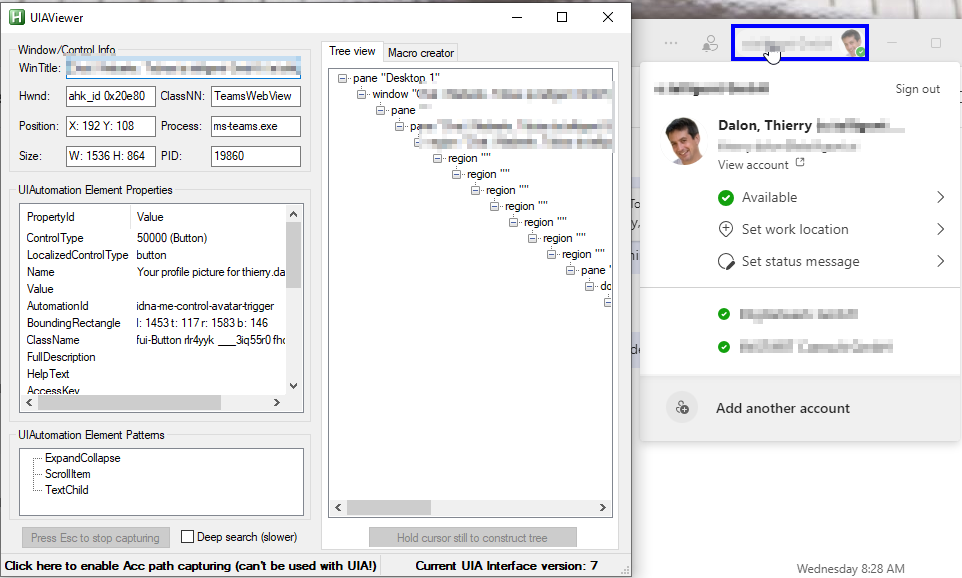
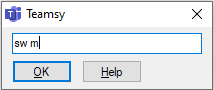
No comments:
Post a Comment