Currently if you are in a Teams meeting on Windows using the Desktop app, it is quite cumbersome to quickly share your screen - specially if you use 2 monitors. I present here a better solution and improvement ideas.
Status quo
If you want to share your screen in a Teams Meeting, you can from the Teams Meeting Window open the Share Tray either via clicking on the share button or via using the Hotkey (Ctrl+Shift+E)
Note: this hotkey isn't global i.e. it only works if the Teams Meeting Window is activated.
The meeting sharing control bar is VERY annoying when it covers on the top middle of the screens elements (e.g. Browser Tabs) you want to click on.
Also if you want to share your main screen and you have a second screen you need a lot of repetitive steps. Specially annoying is for moving the meeting participants window to the second screen. The window is always first minimized to your first screen.
Improvements
One-click solution
Share your main screen including Audio
Move Meeting Window to secondary screen (if you have one)
Hide Sharing Control Bar
Set Focus Assist
Implementation
Implementation in AutoHotkey is available in the Lib/Teams.ahk -> Teams_MeetingShare function
Usage
Using Teamsy Launcher simply use the keyword 'sh'. This can also be used to 'unshare' (toggle)
Hide/Show Sharing Control Bar
Using Teamsy use the keyword 'sb' (sharing bar, toggle) 'sb+' (show) or 'sb-' (hide)
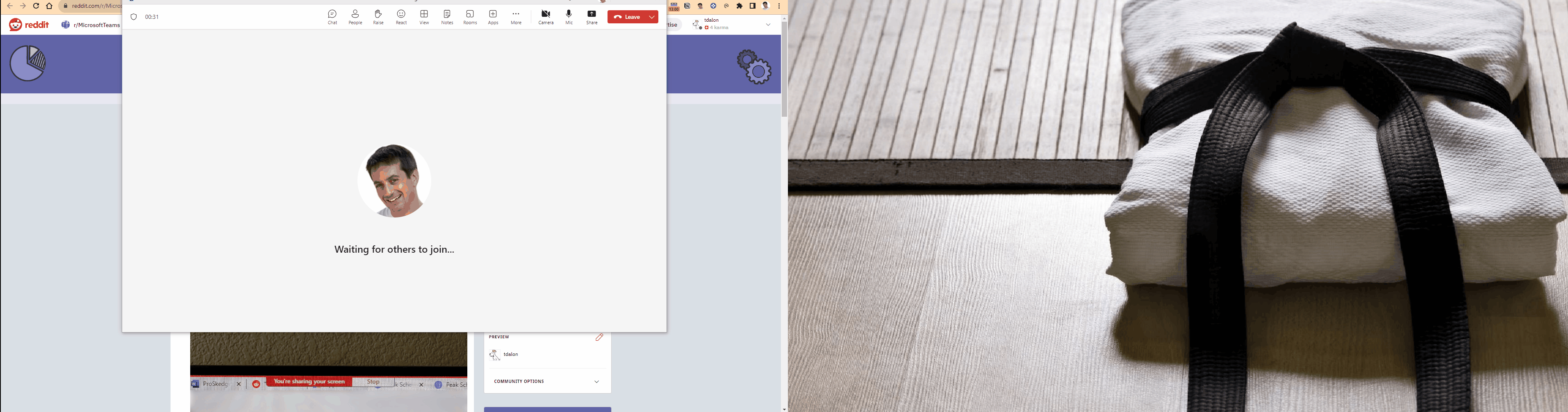
No comments:
Post a Comment