I have simply left a Teams meeting I was moderating and recording. (Shame on me) I share here something you should not forget.
Update: you can be friendly reminded if you use the Teams PowerTools.
(I don't know why it isn't the default=Teams shall know I am the organizer, right? and why there is the default Leave in the dropdown: this is a duplicate, isn't it? As it is now implemented, it is very likely you will pick the wrong one. At least, Teams could ask me if I want to stop the recording before I leave to avoid this pitfall.) I have voted for this feature request: Add an option/pop-up to stop recording on meeting exit. · Community
Do not simply Leave your Teams meeting
If you simply leave the meeting with the recording still running, the recording will go on until the last attendee has left the meeting or you stop it manually.
And it is very likely that some attendees stay in the meeting AFTER the meeting has finished. (I call them ghost attendees)
Can I end the recording meeting after I have left?
Yes. Simply Rejoin the meeting and then Stop the recording
or End the meeting as explained below.
Lesson Learned / Best Practice: End Meeting
To avoid such an issue next time, do not Leave but End the recording.
Click on the dropdown arrow close to the Leave button (split button) and select "End meeting".
(I don't know why it isn't the default=Teams shall know I am the organizer, right? and why there is the default Leave in the dropdown: this is a duplicate, isn't it? As it is now implemented, it is very likely you will pick the wrong one. At least, Teams could ask me if I want to stop the recording before I leave to avoid this pitfall.) I have voted for this feature request: Add an option/pop-up to stop recording on meeting exit. · Community
Can I fix the recording a posteriori?
Short answer: NO
Right now, unfortunately, with the new Stream on SharePoint (it was possible with Stream classic) you can not simply trim the recording to cut the end of the recording.
The best workaround would be to download the video and edit it offline with a video editor.
But then still it seems not possible to simply overwrite the original recording with the edited version.
(The tutorial I have found in Internet do not mention this last step e.g.
How to TRIM or EDIT a Recorded TEAMS MEETING (easily!) - YouTube)

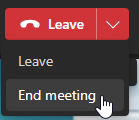
No comments:
Post a Comment