This keeps annoying me each time I have to set up a new PC.
Select Documents and Check "Remember current state of Tools Pane"
In the Adobe PDF Reader, by default when you open a PDF file the Tool pane is expanded on the right side and takes some place you would prefer to hide while reading.
You can collapse it by clicking on the collapse arrow but having to do this each time is quite annoying.
There is a hidden setting to remember the tools pane collapse state.
(Why it isn't checked by default is a mystery to me or another example of bad UX design.)
Go to Edit->Preferences (Hotkey Ctrl+K)
Then Open a PDF File and Collapse the Tool pane by clicking on the arrow left to the middle of the pane.
That's it. Now the next time you open another PDF file it will remember to have the Tools Pane collapsed.
Alternatively, you can also switch to the Read mode (View -> Read Mode or Ctrl+H) after opening the file but it requires one action after opening the file.
I prefer opening the file and but immediately ready to read it without UI disturbances.
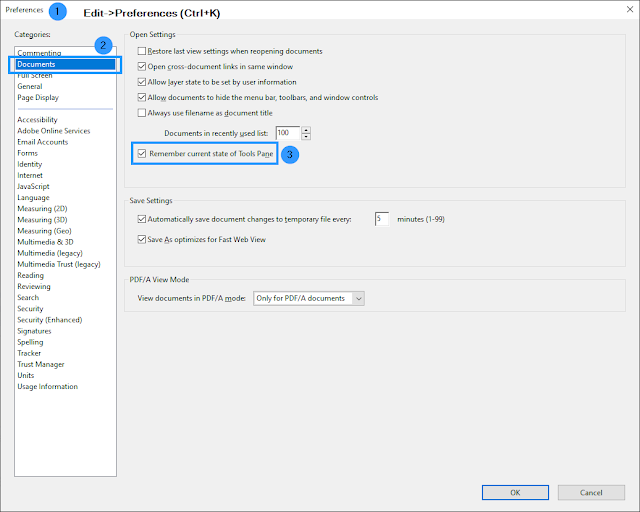

No comments:
Post a Comment