I share in this post how you can open a folder in your OneDrive for access to all your colleagues and easily share files without caring about creating shared links.
Create the new folder
Grant access to everyone
You can not grant access from the File Explorer. You have to open the folder in the browser.
From the file explorer, to open the folder in the browser SharePoint view, select in the context menu "View Online". (It needs to be Sync'ed first)
Then click on the Share button on the ribbon on the top.
The button might not work with Chrome (it doesn't for me; no UI element is opened) - but it works with the new Edge browser.
Then click on the 3 dots (...)-> Manage AccessA panel opens on the right:
You can then click by Direct access on the plus (+) and type Everyone (for another language find the equivalent word; in German it is "Jeder...")
Easy share (IntelliPaste)
Now you can share files in this location without having to create a shared link but by simply sharing the direct link to the file.
Advantage of such links is also that it is a direct download link for example for .ics files or directly embed image files. Drawback is that it isn't a permanent (i.e. link will be broken if you move the file) link aka durable link (durable links are only for office files).
Using the NWS PowerTool this is as easy as IntelliPasting the file:
- Ctrl+C from the File Explorer
- Ins: wherever you want to paste the file link

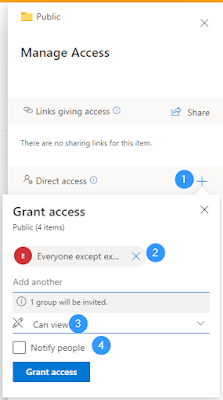
No comments:
Post a Comment