In some cases it might be useful to mute Microsoft Teams audio coming from a meeting. Not only your microphone but also the speaker, input audio. For example you only want to watch the screen sharing till an interesting point is coming but still hear music with your headset. Or want to mute the meeting music during breaks.
Unfortunately there isn't a hotkey / shortcut for this in the Teams Desktop Client.
I present here a shortcut to do this.
Screencast
Manual way to mute Teams Incoming Audio / Speaker in the Desktop Client
To mute the incoming audio of a Microsoft Teams meeting, currently you shall click on
More actions (...) -> Devices Settings
It will open the device settings panel on the right.
There you can mute the Speaker.
There is no hotkey to mute the Speaker (contrary to the Mic which has the Ctrl+Shift+M hotkey, though it isn't a global hotkey)
Using Nirsoft SoundVolumeView
Download
SoundVolumeView can be downloaded from here: https://www.nirsoft.net/utils/sound_volume_view.html -> Download link for 64bits
Note: I find SoundVolumeView a bit slow to run a command but according to Nir there is nothing he can do to improve and is related to my PC setup. Though other users reported also that the tool is pretty slow.
See in the screencast, it takes a couple of seconds to switch the mute state on my PC.
Give it a try. Maybe it works as a breath for you.
Mute Teams from SoundVolumeView Interface
Once SoundVolumeView is installed, you can simply run it and mute/unmute/ toggle mute from the UI.
Adding a Shortcut with a Hotkey
You can also add a shortcut to your wished functionality from the UI, to run it without having to open the UI.
In SoundVolumeView interface, Select the application you want to mute.
Right Mouse Click on to open the context menu.
You can from there for example create a desktop shortcut to toggle the app mute - see screenshot below:
You can then also add a global hotkey by editing the desktop shortcut properties.
Right Mouse Click on the Shortcut and select Properties-> Shortcut key
Alternatively, you can also place this shortcut in your App locations scanned by your app launcher like Executor to run it from your application launcher.
Alternative: Wrapping in AutoHotkey
You can easily wrap the SoundVolumeView command in AutoHotkey.
See in my repository ahk/Lib/ahk/Lib/Teams.ahk -> Teams_MuteApp (function)
Mute Teams with Teams Shortcuts PowerTool
You can mute the Teams app from the Teams Shortcuts System Tray main menu:
Meeting-> Mute App
You can also assign a global hotkey for this (In System Tray Menu, Go to Settings->Global Hotkeys->Mute App) and then trigger it using the defined Hotkey.
Running with Teamsy PowerTool
You can mute Teams with Teamsy e.g. from your preferred app launcher.
The shortest keyword for this is mu a (for all or app)
Muting any App with Muty (Mute Launcher Plugin)
Using the Muty Launcher plugin, you can also mute any application from your application launcher using for example the keyword mu Teams or mu Teams.exe


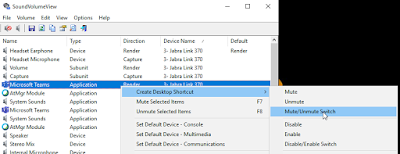

This blog post provides helpful information about muting Microsoft Teams audio.
ReplyDelete