When I am done with an email and flag it as Done, I like to have it removed from my Inbox. I share how to do this automatically in Microsoft Outlook.
How to hide Completed Emails
In your Outlook Client while your Inbox is selected,
- go to View->View Settings.
- Click then on "Filter..."
- Click on "Advanced"
- Select the Field->Flag Status
- Select the Condition "not equal to"
- And select the Value= Completed.
That's it. Now when you Flag an email as completed it will automagically disappear from your Inbox.
In case you want to find it back, you can always search for it in all your emails (change search scope to "All Outlook Items").
This is a good way to go towards Inbox zero.
Alternatively, you could delete the email if you are sure you won't ever need it again. But for project related emails I like to have them available as backup even if I am really done with the task related to it.
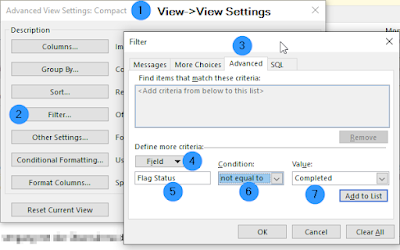
No comments:
Post a Comment