In some cases to raise awareness upon a critical topic it might be useful to go for a more pushy approach and send an email to all people members of a Microsoft Teams Team. (Alternatively, you could send a message in Teams with a banner, title and high importance but you can't be sure it will be read or handled like an email.)
You can do this conveniently in Outlook by sending an email to the Group behind the Microsoft Teams Team.
The group shall have the same name as the original (means at the Team creation time) Team.
But there is a pitfall here you have to be aware of. Read further below.
Team Group
Each Microsoft Teams Team comes behind with a M365 Group.
You can use this to quickly get the list of a Team members.
Send an email to a (Team) Group
For emails sent to a group, by default (specially for Teams Groups) the emails will not land to the user Inbox but to the group Inbox you can access in Outlook in the Tree under Groups.
So it is most likely that the targeted user will miss the email if he is only looking into his Inbox and not aware of this separation.
Once you know it, you can subscribe from the user side to the group to get such group emails directly in your Inbox.
Alternatively from the sender side to work-around this behavior, I recommend for some cases, before sending the mail, to the group to expand the group to all its members (click on the + arrow before the group name in the To field). This will send a normal email to many. (Note: it won't appear then in the Group mailbox
)
)
Other advantages
Using the email pushy approach has other advantages: for example you can configure the email for a read receipt and also flag the email for the recipient if you want to remind them to RSVP.
When sending an email to many you might want to deactivate receiving out of office notifications.
Ask me in the comments if you want me to explain sthg with more details.
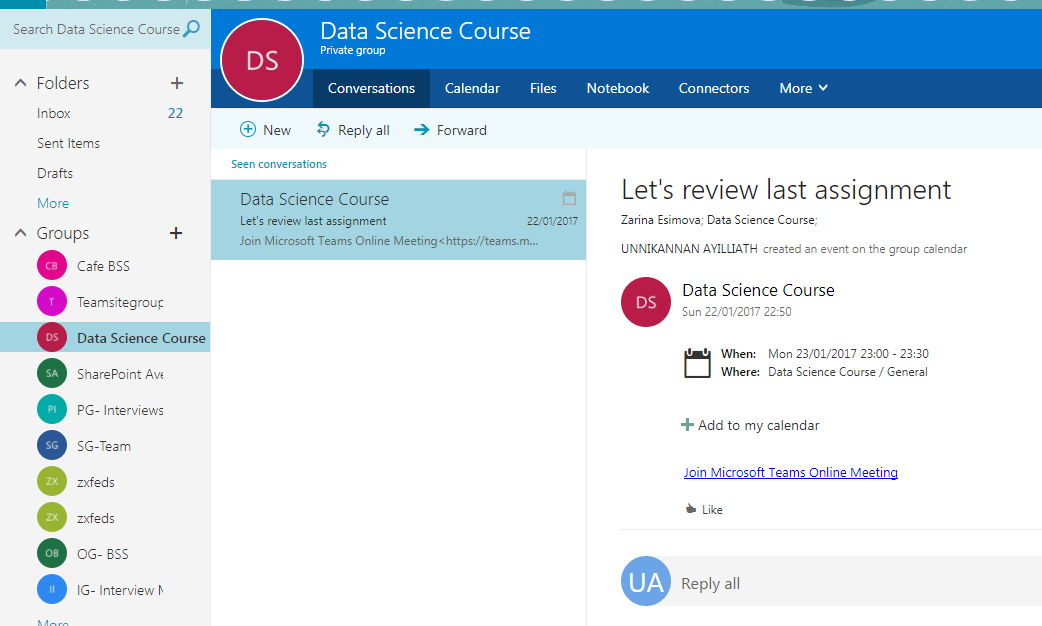
No comments:
Post a Comment