Microsoft Teams client for Windows got an update with this new "New conversation" button.
This is great but unfortunately, the hotkey for creating a new conversation with the box expanded (Ctrl+Shift+X) isn't working anymore.
I present here a workaround I have found that is implemented in the Teamsy and Teams Shortcuts PowerTools.
Current Problem/ Situation
Hotkey regression
The hotkey Ctrl+Shift+X as defined in Keyboard shortcuts for Microsoft Teams
to open a new conversation in an expanded box isn't working anymore :-( . (#regression)
Bad UX/ Always provide a subject
It is an agreed best practice to ALWAYS provide a subject/ title to a new conversation.
Moreover when you open the expand compose box, the cursor isn't set right on the subject field but on the conversation body. So you have to click back on the subject field to provide a subject.
Now to create a new conversation with a subject you need quite many clicks (3 to be precise):
- click the New conversation button (or Alt+Shift+C)
- Expand compose box: click on the button Text Format or Ctrl+Shift+X
- click on the subject field
Report to Microsoft
I have created a uservoice to get the new conversation button by default switch to the expanded box to be able to provide a subject right away.
(I have also tried to connect via Twitter but it doesn't seem it will help to be considered either.)
Workarounds
I have noticed that if you first open the normal compose box and then use the hotkey that it works.
This is an easy combination to implement in AutoHotkey.
Unfortunately for the Hotkey Alt+Shift+C to be active, you need to have selected or clicked in the Conversation area (content pane) in other words it doesn't work if the list pane on the left is selected.
For example, if you select a channel on the left, the hotkey won't work until you click in the Posts/ conversations area.
As workaround for this I have found here that you can use Ctrl+F6 to navigate in the view elements.
If you are already in the content pane it will flash the search bar but the hotkey will still work. And if you were only in the list pane, it will switch to the content pane and work without any drawback.
PowerTools Implementation/ Full automation
This feature is implemented both in Teamsy and in TeamsShortcuts PowerTools.
The implementation in AutoHotkey looks like this (implemented in Lib/Teams.ahk -> Teams_NewConversation function:
SendInput ^{f6}
SendInput !+c ; compose box alt+shift+c: necessary to get second hotkey working (regression with new conversation button)
sleep, 300
SendInput ^+x ; expand compose box ctrl+shift+x (does not work anymore immediately)
sleep, 800
SendInput +{Tab} ; move cursor back to subject line via shift+tab
return
Update: because the native hotkey gets repeatedly broken, I have switched to an implementation based on ImageSearch or more precisely FindText:
Teams_NewConversation(){
; Using FindText
ok := Teams_Click("NewConversation")
If !(ok) {
TrayTip Teams Meeting Reaction: ERROR, FindText failed!
Run, "https://tdalon.github.io/ahk/Teams-Meeting-Reactions"
return
}
Delay := PowerTools_GetParam("TeamsClickDelay")
Sleep %Delay%
SendInput ^+x ; expand compose box ctrl+shift+x (does not work anymore immediately)
sleep, 500
SendInput +{Tab} ; move cursor back to subject line via shift+tab
} ; eofun
Now with the press of a hotkey or one call from your app launcher, you can create a new conversation with the compose box expanded and the cursor right on the subject field:
Teamsy
If Teamsy is setup, from your Application launcher, fire t n
or from the Teamsy Launcher (included in Teams Shortcuts PowerTool), fire n
to open a new conversation in Teams, expand the combox box and also set the cursor to the subject/ title, all within one key stroke.
Teams Shortcuts
If Teams Shortcuts is running, you can open an expanded conversation using the Alt+N hotkey.
(Hotkeys can be displayed by opening the Teams Shortcuts main menu with Win+T in Teams.)



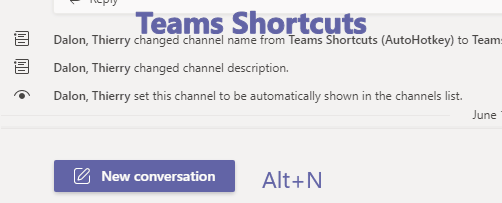

No comments:
Post a Comment